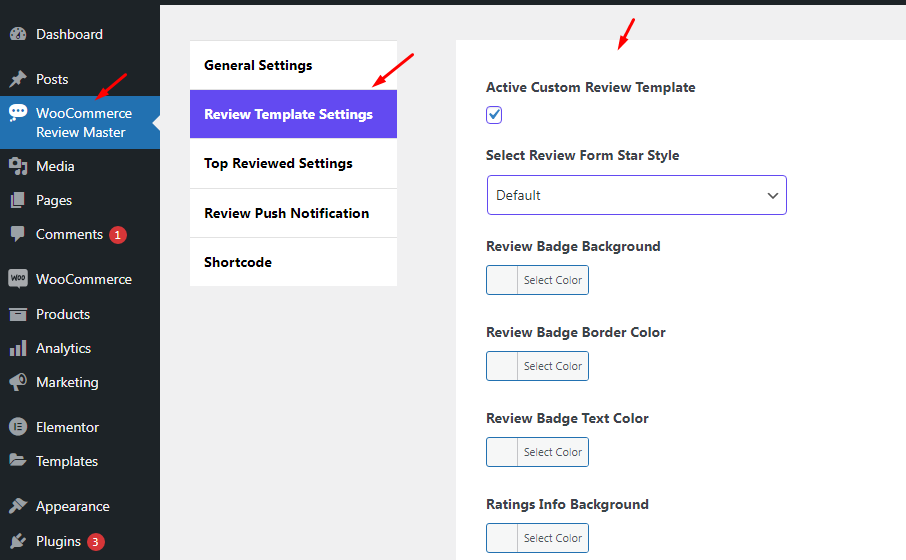
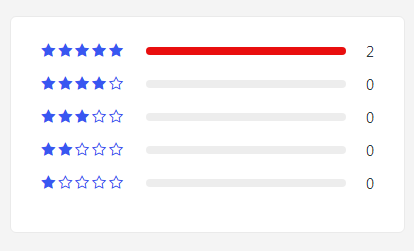
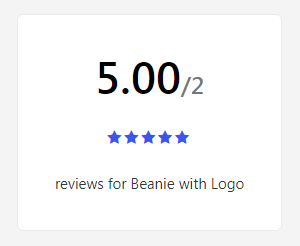
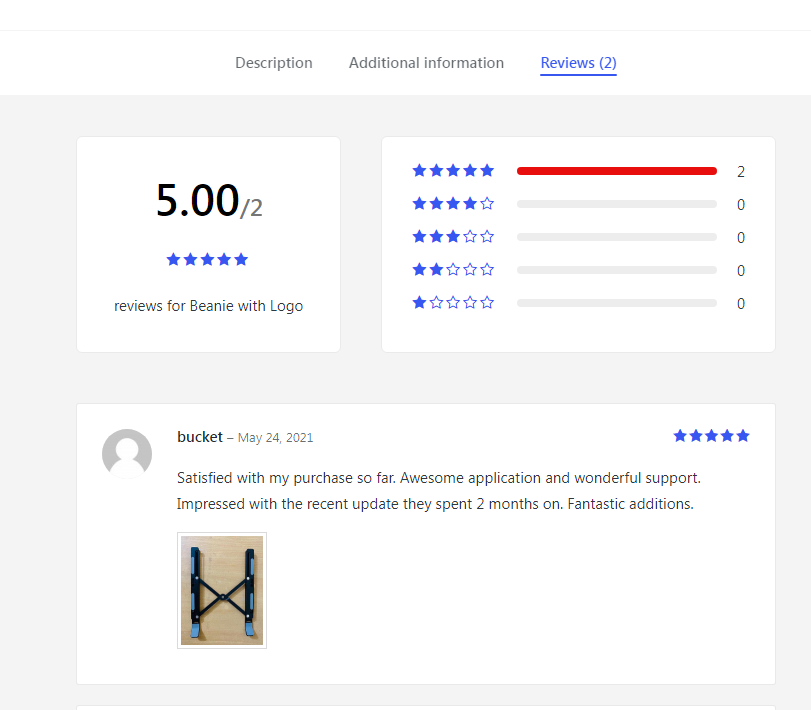
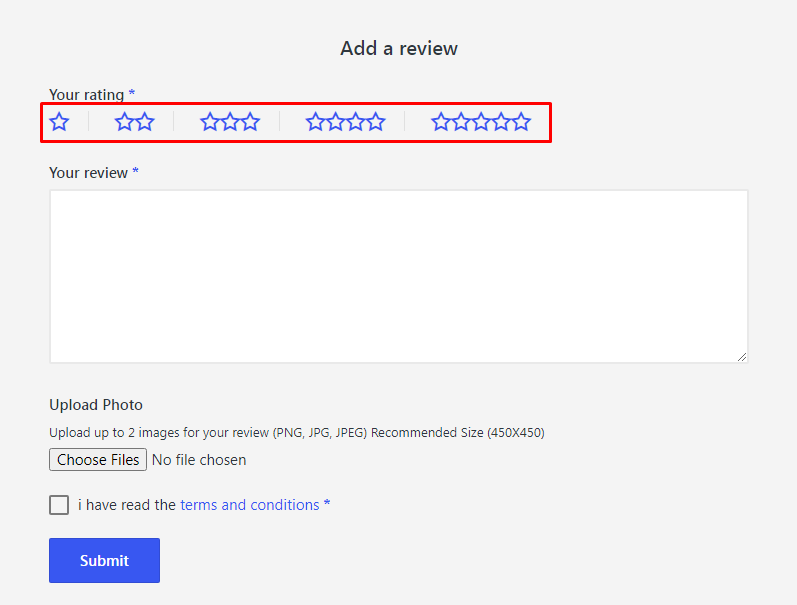
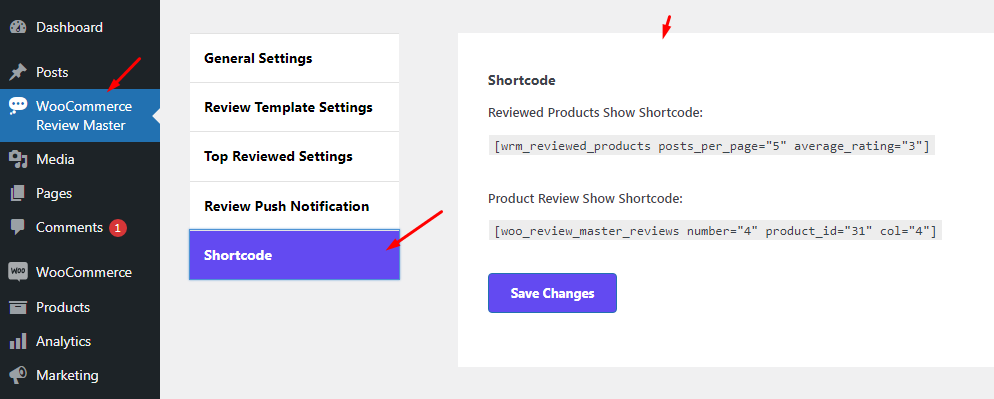
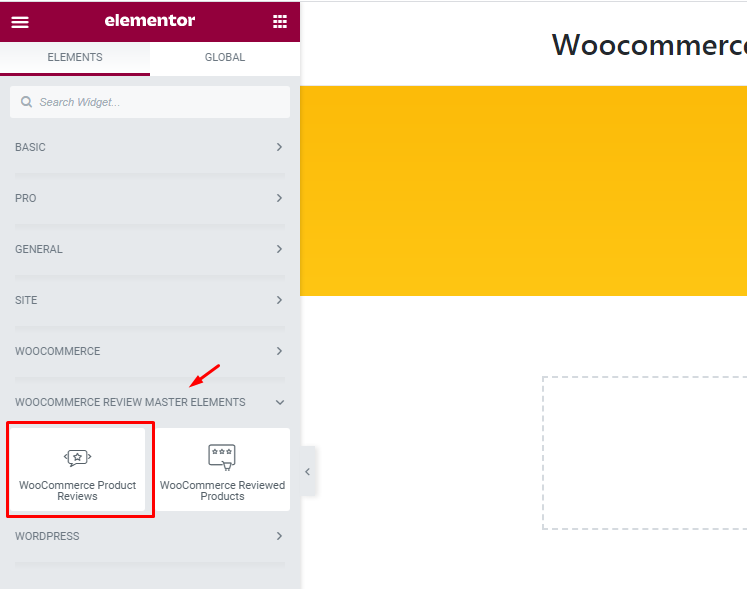
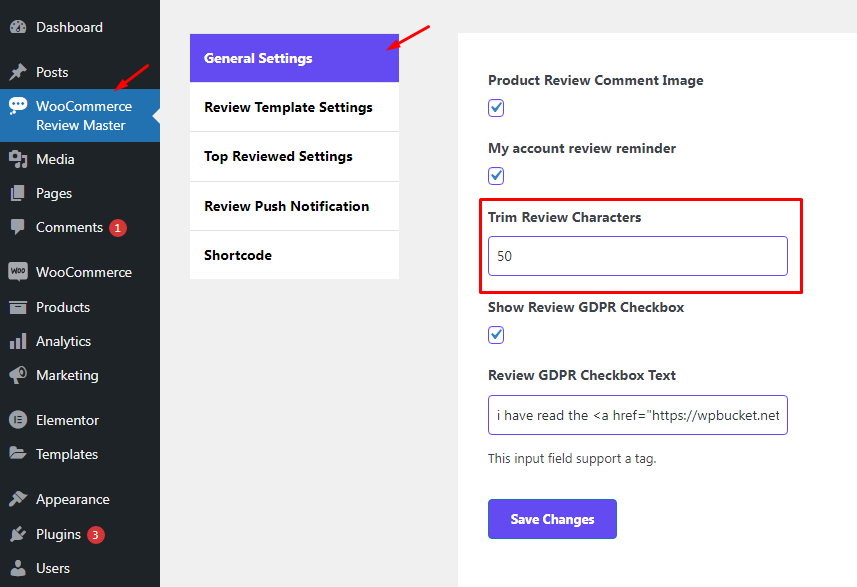
Go to The Top Reviewed Settings tab from the settings option. Check the Top Reviewed Badge Active checkbox.
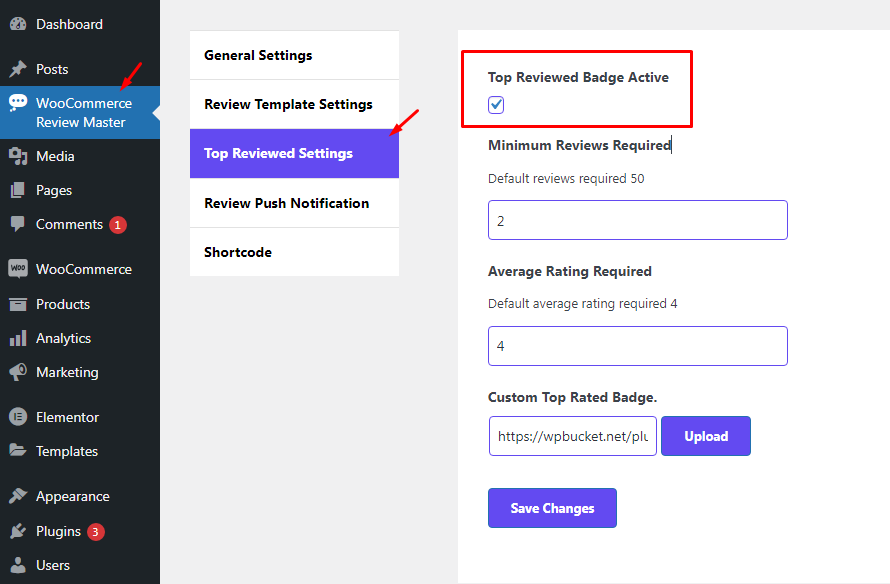
To show the product Top Reviewed Badge you should set some conditional options like Minimum reviews and Average rating. The review badge will show depend on the value.
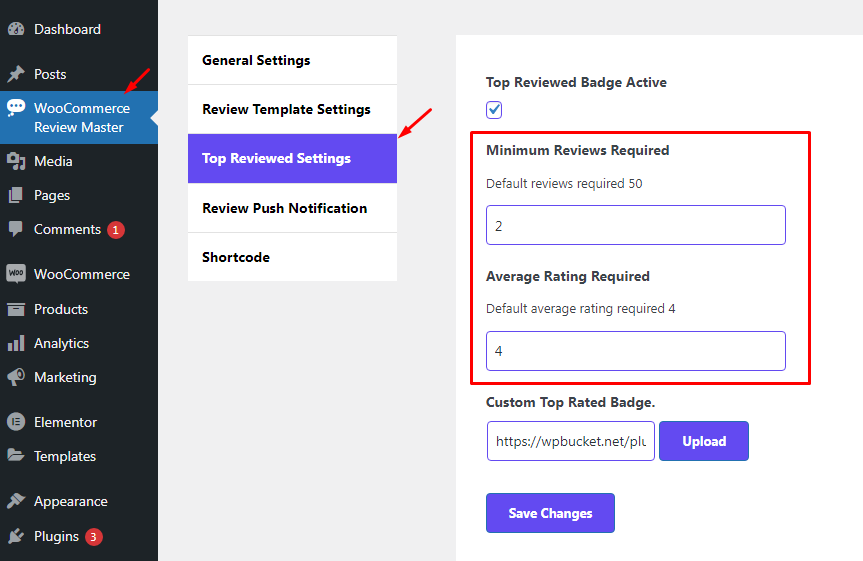
Follow the screenshot to upload a custom top review badge. Make sure the review badge perfect size before upload.
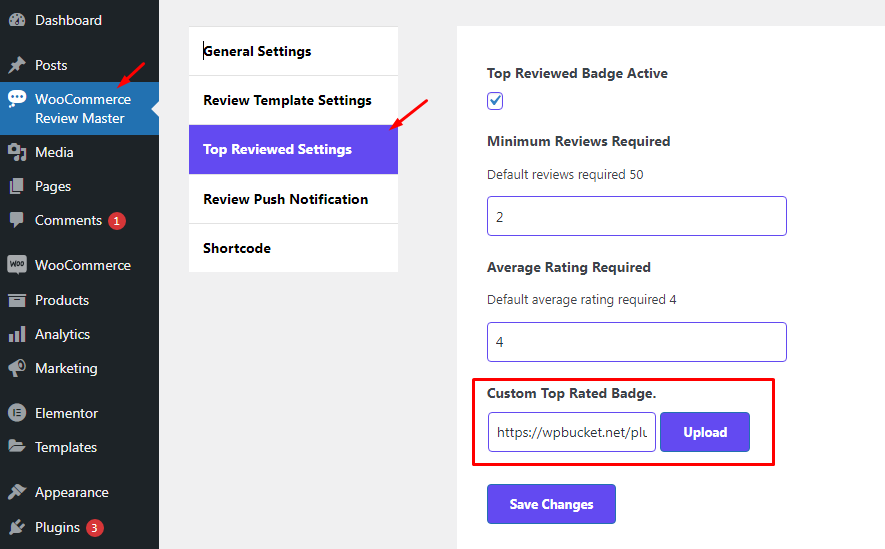
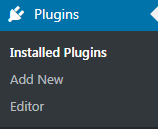
2. Click on Add new button to upload Woocommerce Review Master Plugin from Your computer.
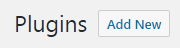
3. Click on Upload button, which can be found at the top of Plugins page. Browse the path to Woocommerce Review Master Plugin and start installation.
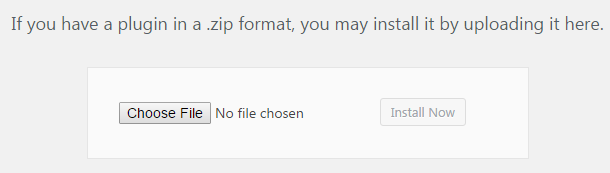
4. When Woocommerce Review Master Plugin is uploaded and installed you’ll need to activate it. Navigate to Plugins tab and locate Woocommerce Review Master Plugin in the list of installed plugins. Click on Activate link under Woocommerce Review Master . As a result the plugin will become active.
