# How to create Google Places API key?
1. Go to your Google Console
2. Click ‘Create Project‘ or ‘Select Project‘ button
3. Create new project or select existing
4. On the project page click ‘ENABLE APIS AND SERVICES‘
5. Type ‘Places API‘ in the search area
6. Select the first result ‘Places API‘ and click ‘ENABLE‘ button
7. On the ‘Places API’ page select ‘Credential‘ tab and ‘Create credential‘ / ‘API key‘ option
8. Copy created API key, paste to this setting and save
# I can’t connect my Google Place.
Please check that you correctly found the Place ID of your Google business. It should look like ChIJtfvzqbyLtAERTqneUqXQxWg … This instruction helps to find any Place ID regardless of whether it has a physical address or it is an area: how to find Place ID of any Google business.
# Could I set multiple Place ID ot get multiple location reviews?
Yes!!!. You could set multiple places ID and you will able to show multiple location reviews. You could display all location reviews together or separately.
# Why I see only 5 reviews
The plugin uses the Google Places API to get your reviews. The API only returns the 5 most helpful reviews. When Google changes the 5 current most helpful the plugin will automatically show in review. Unfortunately, it is a limitation of Google, not specifically the plugin.
# I got new reviews, but these do not show in the plugin.
The plugin can only fetch data that Google returns in their Places API. It is usually the 5 Most Helpful (not newest) reviews. You can check what the API returns by entering your Google Place ID and API key in this url:
https://maps.googleapis.com/maps/api/place/details/json?placeid=YOUR_PLACE_ID&key=YOUR_GOOGLE_API_KEY# I got new reviews, Could I fetch and show the new reviews?
Yes, After installing the plugin and set google settings, you will get 5 reviews as per google provides. After that, if you will get the new reviews on google you can add them also. ReviewBucket provides this facility 🙂 . You need just click on the Get Google Reviews button. When you click on the button it will call the API and check the new review if get new reviews it will add them or show previous reviews.
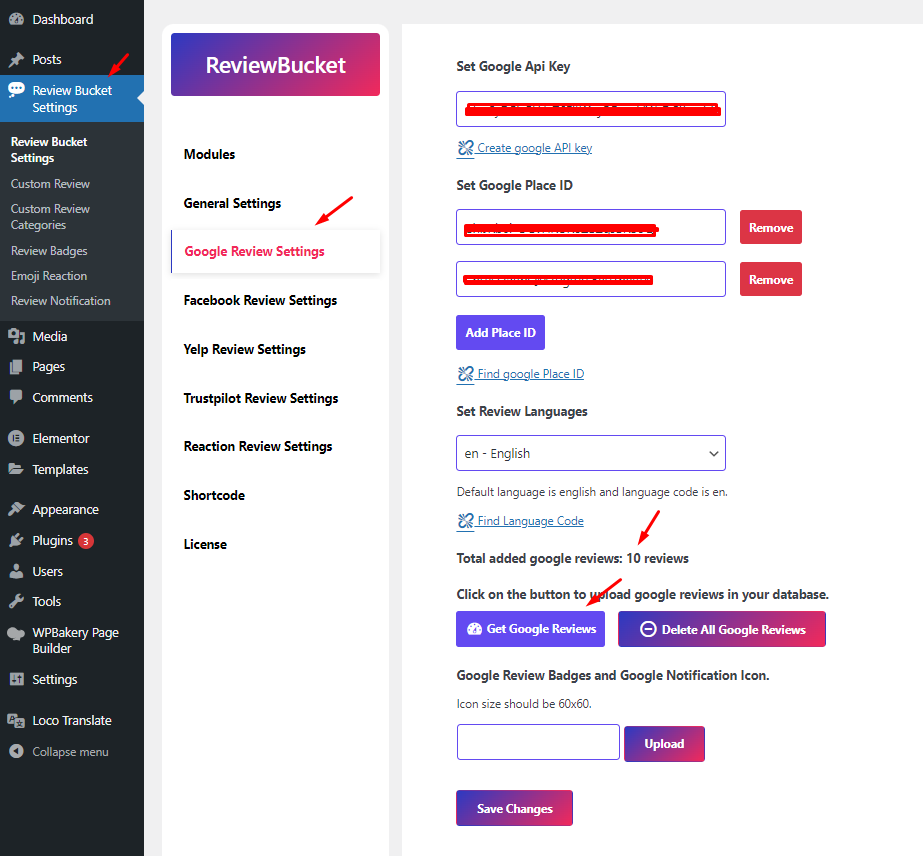
ReviewBucket Google API and Place Id Settings.
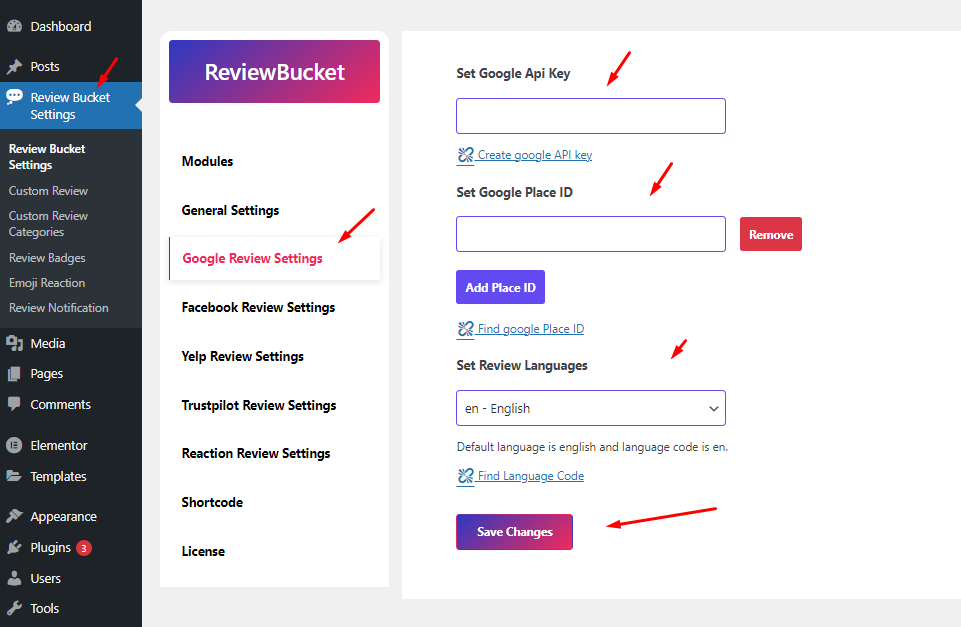
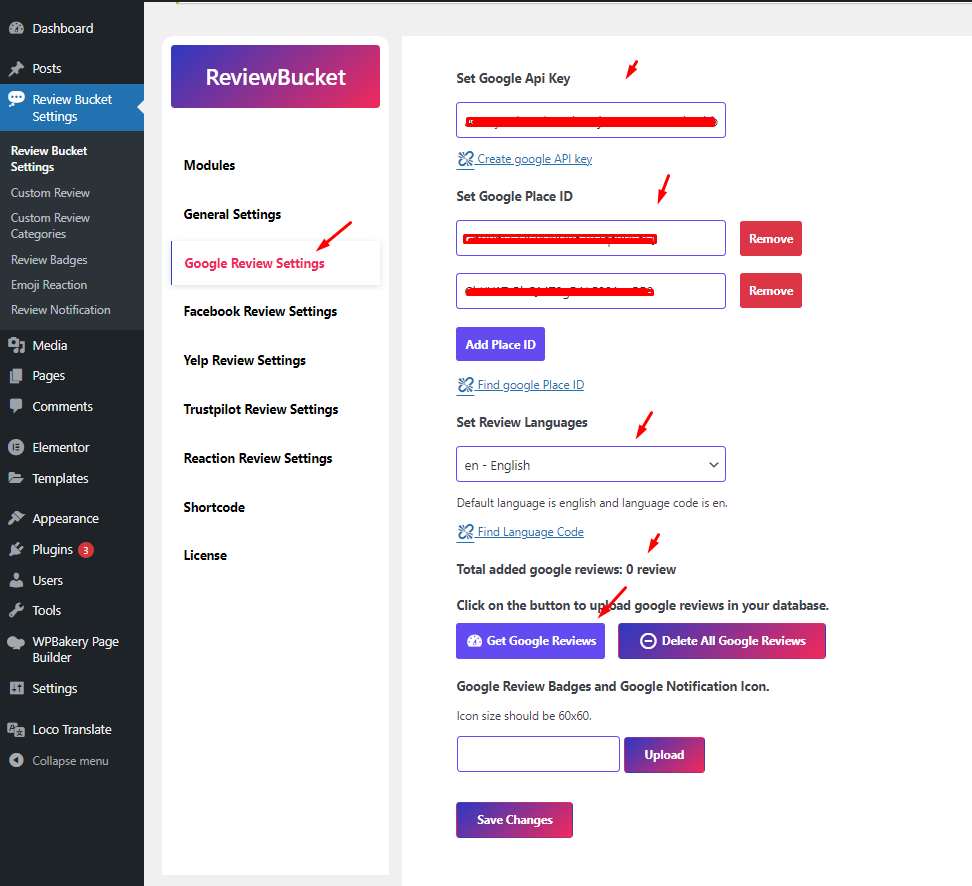
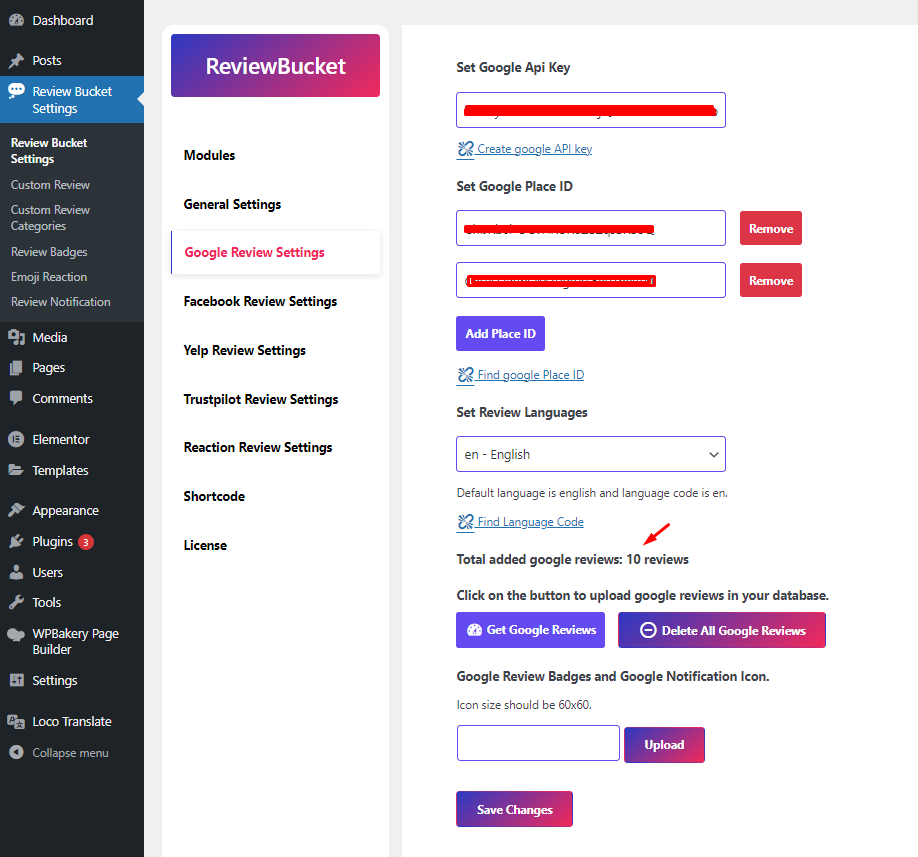
How many ways to use?
There have several ways to use Google reviews. Like shortcode, elementor page builder, wpbackery page builder see the screenshot below.
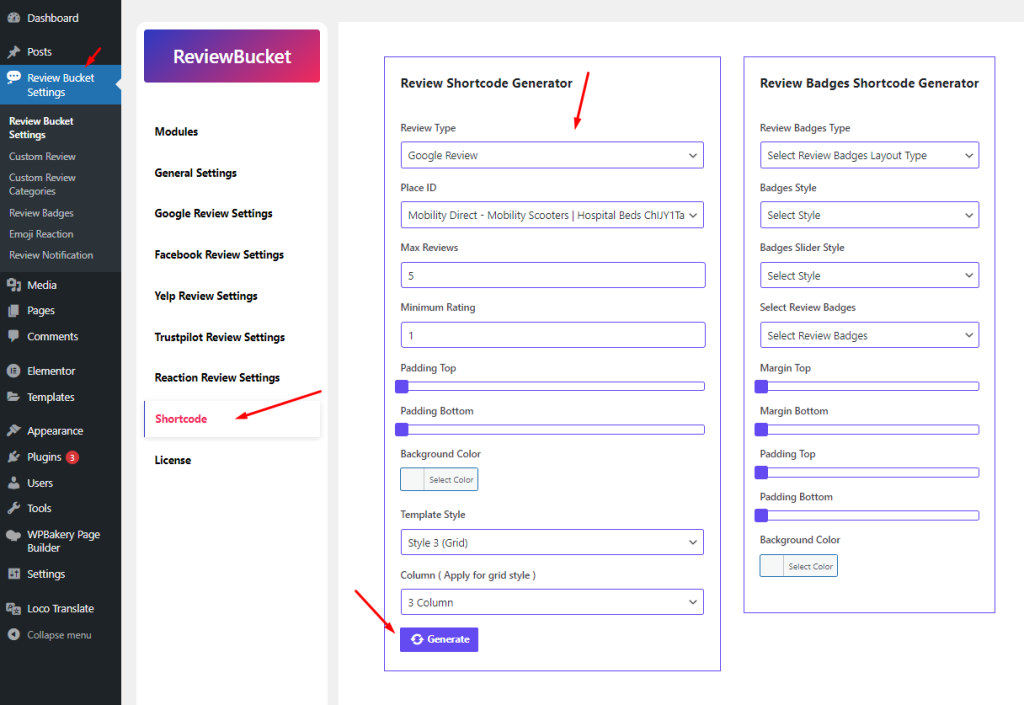
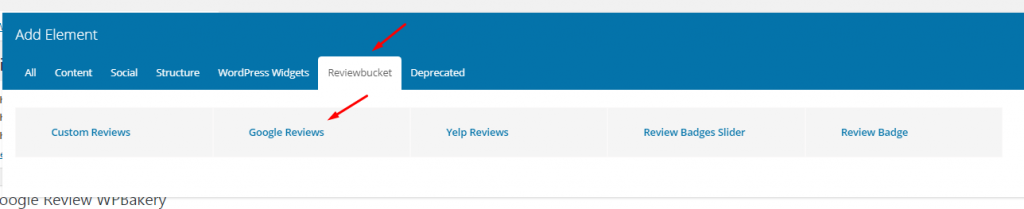
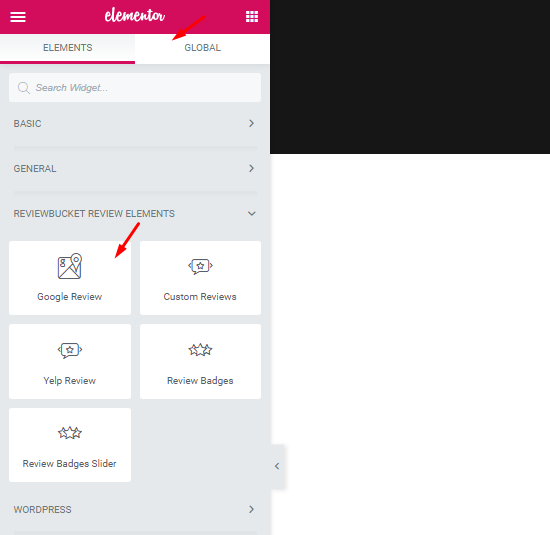
FAQ:
# There has any way to show more than 5 google reviews on ReviewBucket ?
Yes. You will get 5 google reviews from google API when first time fetching reviews ( By Clicking Get Google Reviews Button From admin ). After that, if you get new review on google you could be fetching review again ( By Clicking Get Google Reviews Button From admin ) and you will see the new review.
# There has any option to show only 4 star or 5 star reviews ?
Yes. You could select the minimum rating number from shortcode or builder widgets.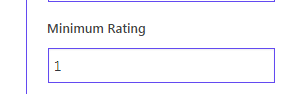
# Do I have to pay to get google Reviews with API connection ?
No, You don’t need to pay. Google api key provides a very short request limit and they force to add billing account. When API key not works and exceeded daily request quota you need to create a new api key.
# Why show, You must enable Billing on the Google Cloud Project ?
Google api key provides a very short request limit and they force to add billing account. When API key not works and exceeded daily request quota you need to create a new api key.